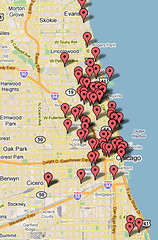Google Photos API and Flickr
In 2017, I wrote about switching from Flickr to Google Photos. Surprise!! not much has changed.
In this blog I will summarize my experience of using Google Photos the last 8 years, how it compares to Flickr today, my experience with the Google Photos API, and the gphotos.samo.org site I created to view all your google photos albums as well as the gphotos-albums code I wrote that uses Photos API to power the site.

Since 2017, I’ve loved Google Photos for several reasons, the most important of which is how seamless my photos can be synchronized between my phone and the cloud. I take a photo, and it will be on the cloud soon – your choice to wait to sync using wifi or use your phones data plan. After an event I can review on my desktop browser the photos I took on my phone, deleting ones that may be blurry, doing some basic editing, etc. Again, these changes sync with my phone. The second most important feature to me is the ability to quickly share a single or group of photos with friends, and I love that a shared album can allow others to add their photos to it as well. My third most important feature is the ability to search photos, something Google does far better than anyone else. You can search by people and pets, search by concept like mountain, car, sign, or search by date. You can also search for text inside of picture, or text that you add to the description of a photo. I thought this may be a way to implement something like Flickr tags, but it only sorta works. There’s other features, too, that others may care about, I’m sure you can find many comprehensive reviews elsewhere.
But google has never been great at creating a good browsing experience – they are a search company. As the number of photo albums grows, it becomes more challenging to keep photos and albums organized. Anyone who’s ever used Flickr’s organize tool knows how well one can organize albums. This tool still exists, and even though hasn’t changed in over 15 years, it is hands down way superior than anything Google has to offer. Not only does it help you organize, it helps you browse and provides lots of data on your albums that help you organize it. I still use flickr organize tool to find and browse my photos, albums, and collections from many years ago. I really wish I could have my recent photos on Google organized in the same way, so much so that I am considering porting my photos from Google back to Flickr so I can keep them organized.
Google Photos is not perfect, so I wanted to use the API to see if I can address some of the shortcomings. Google used to have a good web photos application called Picassa, which they bought in 2004. It officially ended in 2016, but the Picasa API worked till Jan 2019. So today the options are just the iPhone app, the android app, the Google Photos Web app (and code that use chrome to manipulate it), or use the Google Photos API. Google does a great job of documenting Google Photos APIs. But it’s not obvious what they cannot do, something I discovered more than once by experimenting or after reading the fine print. Basically the phone and web apps can do much more than the APIs, see list below.
The one thing I wanted the most was just a simple list of all my google photos albums. I found that I needed this almost every time I wanted to organize my photos and albums – and I have hundreds of albums. I especially like creating “Best of” albums, so I often wonder, did I already have a “Best of nature” album? or just “best of outdoors”? Or maybe I want to split big albums into smaller albums – what names should I use? what naming patterns have been used already? Currently the UI will list a few matching albums when you start typing, which is sufficient for beginners or people who don’t have many albums, but totally insufficient for users with many albums.
Therefore I created gphotos.samo.org to list all my albums. On mobile or desktop browser just click on gphotos.samo.org, sign in if you have not recently, and all your albums are listed including total number of photos in each album. Default sort appears to be most recently updated, but can also sort by name or number of items. I also enjoyed using this to experiment with Google Developers Project, where you can see your projects API usage and limits and quotas. I also enjoyed experimenting with Google OAuth2, the common way to use Google to authenticate, or sign users into an application, as well as authorization, which specifies what user can do. You can find more details on that on the gphotos-albums on github.com.
The rest of this blog is lists and tables summarizing my experience with Google Photos API, and an updated comparison of Flickr vs Google. Enjoy!
Google Photos API limitations or gotchas:
- Videos are transcoded to lower quality
- GPS info is removed from photos metadata
- No way to know if album was shared using web or phone method of sharing
- No easy way to list albums that a photo is in, can only list photos that are in albums.
- No easy way to have date info on albums like “last modified” or “created”. You can get close by finding the dates of the oldest and newest photos in the album.
- APIs does not allow retrieving Original Size photos – Raw or Original photos are converted to ‘High Quality’
- some don’t care and state this, like https://github.com/gilesknap/gphotos-sync
- API Workarounds – resort to scraping using Web Interface, says bradfitz (src)
- https://github.com/JakeWharton/docker-gphotos-sync – uses docker and Chrome Devtools Protocol to get originals.
- https://github.com/perkeep/gphotos-cdp uses the Chrome DevTools Protocol to get Originals. It only works with the main library for now, i.e. it does not support the photos moved to Archive, or albums
Comparison of the features I care about
Flickr | Google Photos | |
| Future secure? | Good, via Smugmug | Good. |
| Phone – upload easily to cloud | Auto upload only in Flickr Pro | YES |
| Phone – syncing with cloud (edit and auto sync) | so-so | YES – best if use Google Photos as photo app on phone |
| PC – uploading | so-so | Yes |
| Organize – create albums | Yes | Yes |
| Organize – create collections | YES | No – no concept of grouping of albums |
| Organize – advance finding of photos | Yes | GREAT – Can search and create album based on results |
| Organize – managing large amount of photos and albums | YES organize | NO – TERRIBLE compared to Flickr. |
| Share – Easily share albums for viewing | Yes | Yes photos.google, |
| Share – Easily share albums for collaborating | so-so – cannot share albums, but can use tags to group photos | Yes |
| Share – Others Upload to your shared album | No | so-so – possible, but could be made much easier for iphone users. |
| Share – auto-create albums, videos, etc | No | Yes – cool AI |
| Dynamic share – easy to group photos not in album | Yes | No |
| Update Dynamic share – easy to tag “Best of 2015” | Yes | No |
| Find – easily find pictures | so-so – can find if labeled, but no AI | Yes – search is fast and covers words in Description as well as image |
| Find – easily find albums / collections | so-so – easily via organize | so-so – gets bad after large amounts of photos (thousands) or albums (hundreds) |
| share pics on chromecast (TV) | so-so | Yes |
2024 notes
Flickr history – Feb 2004 launches, March 2005 Yahoo bought, 2017 Verizon bought Yahoo and Flickr, 2018 smugmug bought, 2022 launches Flickr Foundation to secure photos for 100 years. More at https://petapixel.com/2024/02/10/flickr-turns-20-years-old-today/ or https://en.wikipedia.org/wiki/Flickr
Reasons I love Flickr, in order
- Organize – Flickr has an advanced web interface to create and organize photos into albums and collections. This alone is a reason to use flickr.
- Search – all my photos tagged with “Best of”
- Browse – Anyone can browse my collections of albums.
Reasons I still do not love Flickr, in order
- Hard to upload photos quickly into album to share
- User Interface – Too much focus on individual “photos”. That is, too hard to find meta info like album, collection
Reasons I use Google Photos
- Adding – Easy and fast to get photos from phone to an album I can share with people.
- Both phone and Desktop make it easy to select photos and add to album
- Albums by default are private, but just like google docs, you can share with anyone via a generated share link
- Finding / Search
- Just like google web search, any word I explicitly add to photo allows me to search and find that photo later. Basically tags.
- google auto-organizes photos so you can browse for things
- Archive – You can download entire albums from https://www.google.com/settings/takeout
Reasons I do not love Google Photos, and why I may switch back to Flickr
- Hard to manage albums, no way to have collections of albums – something I LOVE in flickr.
- Adding Description when I take photo in Android.
This one is a bit tricky – Right now, the Google Photos Android app will only show the Description field after the photo has been uploaded to the cloud. This is only an issue when you do not have internet or have very slow internet. With fast internet, you can solve this by force syncing, waiting for it to finish, then clicking Info icon and entering your personal meta details in Description field.


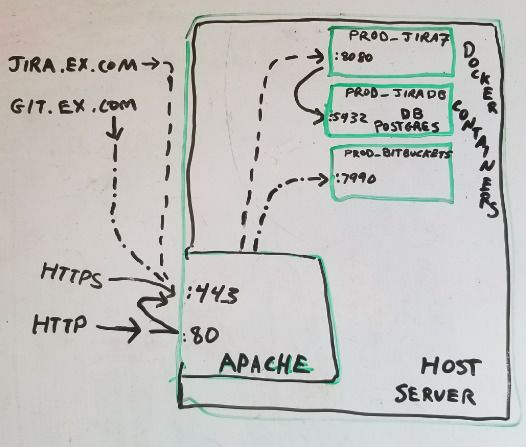

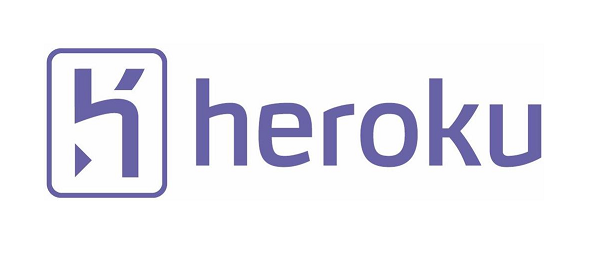

 Before trying to build a mobile app, this should be the first question you should ask yourself. And by native, I mean an app that runs on Android, iPhone, iPad, Windows Mobile, or Blackberry. And by web app, i mean something that runs in a mobile browser.
Before trying to build a mobile app, this should be the first question you should ask yourself. And by native, I mean an app that runs on Android, iPhone, iPad, Windows Mobile, or Blackberry. And by web app, i mean something that runs in a mobile browser.